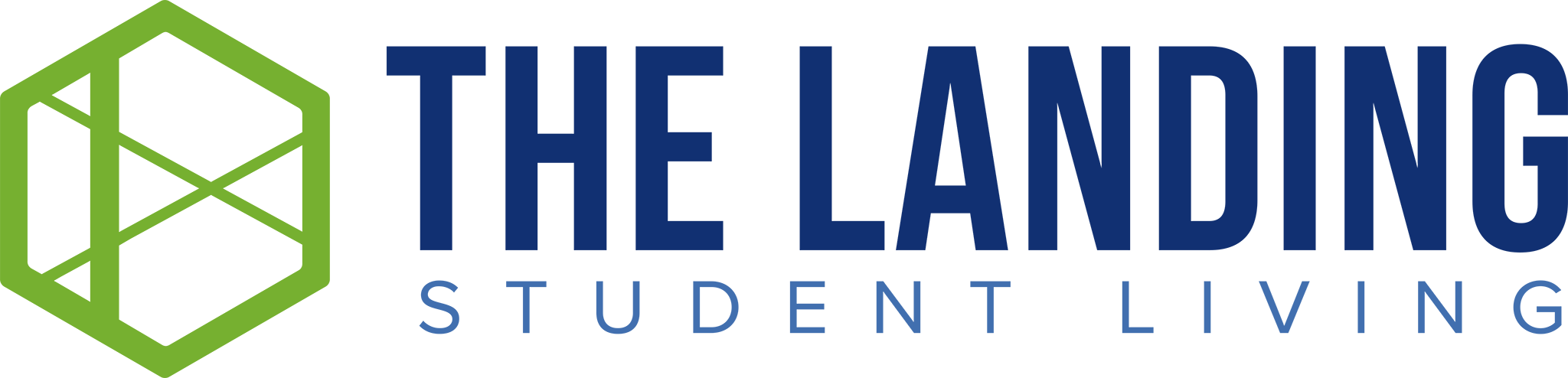Resident Move-In Guide
Parking
Parking Information
Your parking pass was placed in your Move-In Packet! If you did not receive one, please contact the leasing office immediately.
General Parking is FREE and allows you to park in any unmarked, uncovered spaces in our parking lot. General Parking was chosen for you if you did not choose Reserved. Reserved Parking is $20/month. You were assigned a covered parking space near your building. Please make sure that you park in the space number that is on your pass.
All visitors and/or additional vehicles without permits must be parked in designated visitor parking spaces, these are marked “VISITOR”. Parking passes are to be displayed at the bottom of your front windshield on the driver’s side. This is where the towing company has requested they be and is where they expect to see them.
Replacement parking passes can be purchased in the office for $50. If you get a new vehicle, please make sure to transfer your parking sticker.
Trash Reminders
How is trash disposed of?
We have trash dumpsters located in various areas around the property.
Mail & Packages
Your apartment address is:
First Name & Last Name
(Building Address Number) Exchange Drive. APT # _ _ _
Greenville, NC 27858
Where are packages collected?
Luxer Package Room across from the Front Office
Pet Screening / Waste
Pet Screening
Whether you have a pet or not, please note that all residents are required to register a profile through thelandingstudentliving.petscreening.com. Failure to register will delay your move-in.
Where on the property is pet waste disposal?
We have pet waste stations located in various locations across the property. Please collect pet waste and dispose of properly.
Resident Portal
Desktop Version
To access the resident portal from your computer, visit landingstudentliving.residentportal.com and log in with the email address and password you set up.
Rent Payments
To make rent payments, click on the “PAYMENTS” tab.
You will then have the option of storing billing information, schedule payments, or submitting a one time payment.
Resident Portal App
Mobile App
To access the resident portal from your phone, download the Resident Portal App from the app store and log in with your email and password.
Rent Payments
To make a payment, select the first tab in the mobile app.
You will have the option to store billing info, set up auto payments, or make one time payments.
Work Orders
Work Orders
To submit a maintenance request through the Resident Portal App or Website, select “Maintenance” from the home screen or main menu. Then select “Request Maintenance” and follow the maintenance submission workflow, adding descriptions and photos where applicable. All work orders are to be placed through your Resident Portal.
Emergency Work Orders
If you are having electrical, cooling/heating, or plumbing issues, these are considered emergency work orders and may be submitted over the phone or through the resident portal by calling the number below.
On-Call Phone – Leave message for maintenance:
(252) 565-4914
Emergency work orders will take priority and be completed as soon as possible by the maintenance team and appropriate vendors.
Non-Emergency Work Orders
All other work orders will be classified as non emergency and
be completed within 24-48hrs unless parts are needed.
Move In Inspection
How to Complete Your Move-In Inspection
You will need to have your inspection complete within 24 hours of moving in.
Contact / Security
Leasing Office
Phone: 252 -565- 4914
Mon-Fri: 9am – 7pm
Saturday: 10am – 5pm
Sunday: 12pm – 5pm
Internet Issues
For Internet issues, contact Single Digits at 877-778-9283
Lockouts, Noise Complaints, Suspicious or Non-Emergency Calls?
Call Office Number 252-565-4914 or Greenville Non-Emergency Police 252-329-4315
Emergency
In the event of an emergency or a situation in which you feel unsafe or in danger, please call the police.
Tips
Electronic Locks
Your front door lock will blink red when the batteries are dying. Please put in a work order immediately to have the batteries replaced before they die.
If your lock dies and you are locked out after-hours, the $50 fee will still apply if a work order is not put in.
Washer/Dryers
Do not wash comforters, large bedding or pet beds.
Do not open the washer mid-cycle. There is a lid lock function that will break and the washer will not work without it.
Clean the dryer lint trap after every use. This will dry your clothes more efficiently and prevent fire hazards.
Disposals
Dispose of food scraps in the trash, especially grease, eggshells, rice, pasta, and stringy vegetables.
Always turn on the faucet when running the disposal.
Putting ice down the disposal helps clean the unit and keeps the blades sharp.
Try hitting the reset button on the disposal before putting in a work order. This button should be located towards the bottom of the device, usually on the backside.
You will also want to make sure that any personal belongings in the cabinet have not unplugged the disposal.
Dishwasher
Use dishwasher detergent or pods, only. Do not use DAWN or other dish soaps.
Scrape food into the trash and rinse dishes thoroughly before putting them in the dish-washer. Food scraps can clog the pump, which will not only leave you with dirty dishes but also will eventually cause the appliance to fail.
Water Damage/Leaks
Be sure to report suspected leaks and/or water damage as soon as you notice them. Failure to do so could result in serious damages and you may be held responsible for associated repair or excessive utility charges.
Pest Control
Rocket Pest Control visits our property every Thursday! You can be added to their assignment by putting in a “Pest Control” work order.
HVAC
Leave the thermostat fan set to “Auto”.
Only adjust the temperature by 2 degrees, at a time.
Put in a Work Order if your air filter is dirty.
Smoke Detectors
If your smoke detector starts beeping, the batteries are most likely dying. There is a wired backup, but the beeping will not stop until the batteries are replaced. Put in a work order immediately. Removal of the smoke detector is a fire hazard and will result in fines.
Community Reminders
Door Propping
Don’t prop doors open! We want to keep The Landing Student Living safe for all residents.
Loud Noises
Be courteous to your neighbors! Quiet hours will begin at 11pm every night.
Clean Spaces
Clean up after yourself! The community spaces are for everyone to enjoy.
2 Step Wi-Fi Set Up Process
1. Register
You’ll receive an email from Single Digits with instructions on how to create your account.
2. Connect
Once you are registered, you need to connect your devices.
To connect a device:
- Join the resident private network Landing – Resident from the device.
- You will be redirected to the resident login page. Log in with your account’s credentials.
- Note: You can also browse directly to https://myapartment.singledigits.net/ and add devices from the My Network tab.
- When prompted to add your device click “OK.”
- Repeat these steps for all additional devices.
- Note: You can also log in to the Single Digits mobile app and add devices from the My Devices tab.
Expecting Company?
When you have guests visiting your home they can access the internet using the guest network. Once they join the Landing – Guest wireless network, they will be redirected to the login page. From there, they can select guest access to get online.
Need Technical Support?
If you encounter any issues with your service, please contact Single Digits support at
1.833.372.3675. You can also live chat with a representative or send an email from the Contact Us tab of the Resident Portal:
https://myapartment.singledigits.net/
Frequently Asked Questions
What kind of internet access is available at this property?
We partner with a company called Single Digits to provide internet service through both a Local Area Network (LAN) and a Wireless Local Area Network (WLAN) which connects each user back to a central telecommunications room at the property.
A high-speed fiber optic circuit is also installed at the property, and Single Digits takes steps to ensure that all residents receive the best speeds possible through the fiberoptic network.
Is the network secure?
- Yes. Single Digits provides security for your service in two ways:
Network communications are isolated by Personal Area Network, preventing local users from attacking or eavesdropping on other local users (peer-to-peer attacks). - Enterprise grade firewall protection shields our users from many types of attacks that could originate from outside sources.
Do I need a wireless router?
No. Residents can connect directly to Wi-Fi without the need for personal network routers. While on the property, please disable all wireless router capabilities to prevent any interference with the network.
Do I need anti-virus software?
Yes. It is recommended that you install (and regularly update) an anti-virus software package on your computer. Additionally, we strongly recommend that your operating system be updated with all critical updates and security patches.
Single Digits will disable any users who exhibit signs of harmful network activity. Users are also required to follow all network-related rules and regulations as detailed in the Single Digits Acceptable Use Policy, which can be viewed via the Single Digits mobile app or on the “My Network” page of the Resident Portal.
If you have any further questions or require assistance setting up your devices, contact Single Digits support at 18333723675.